How to use Company filter
Company list
In the Company list section, we deliver real-time data that transforms how you engage with your visitors. Leverage our detailed insights to turn them into your most loyal customers!
Within the company list table, you can view key information like Company Name, Company Phone Number, Company LinkedIn URL, Employees Visited count, Visited Date, Revenue, Number of Employees. Location and Industry.
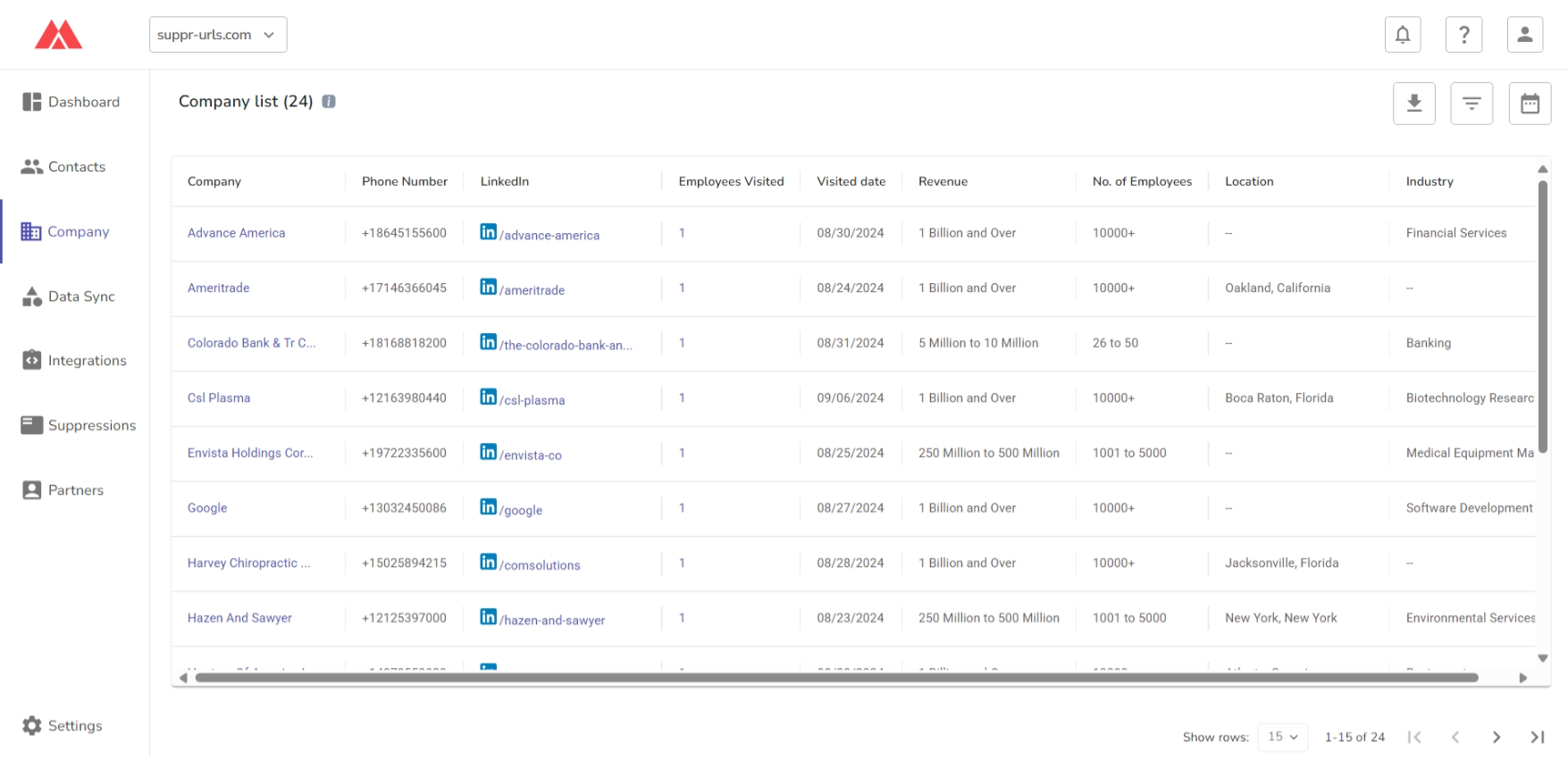
Filters
Our search filter offers a range of options to help you refine your contact list based on specific criteria:
- Search by Name and Phone Number.
- Employees Visited
- Visited Date.
- Revenue.
- Number of Employees.
- Industry.
- Location.
On clicking the filter icon, a side slider will open with all the filters.
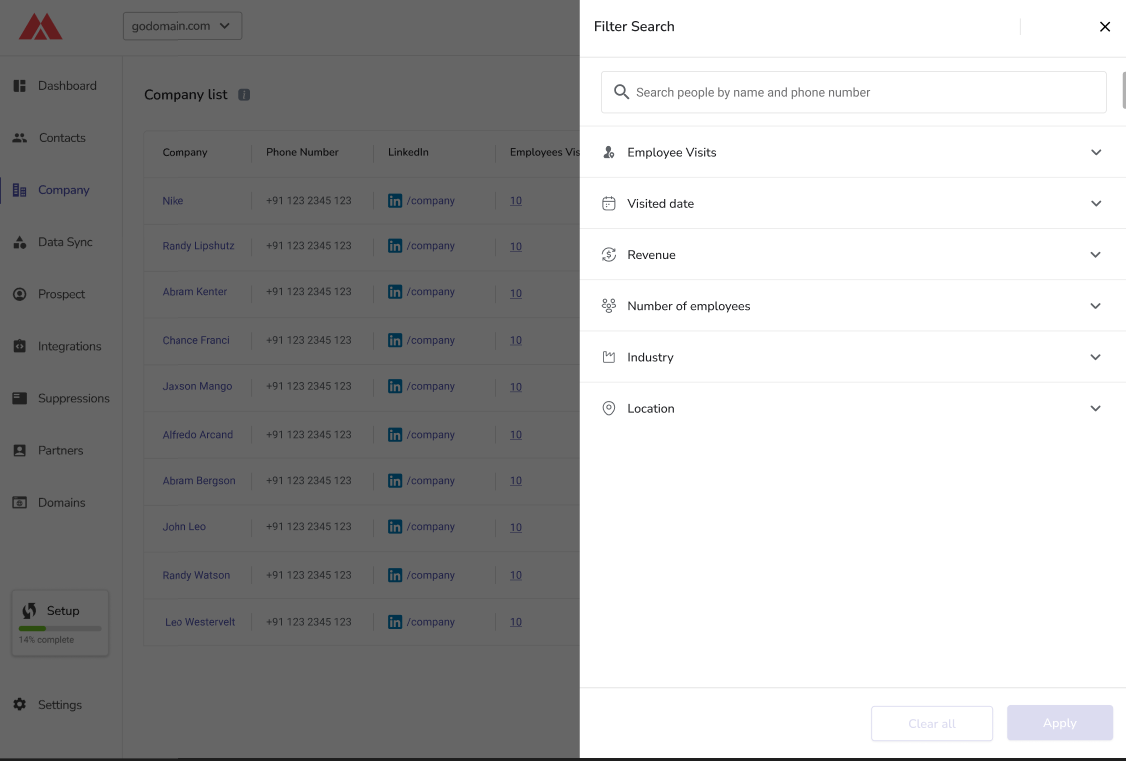
1- Employees Visited -
In this you can filter the company on the bases of the number of employees visited your platform.
2. Visited Date
Under the "Visited Date" section, you can see when a contact visited your platform. You’ll find standard filters such as Last Week, Last 30 Days, Last Six Months, and All Time. Additionally, you can customize your search by selecting a specific date range.
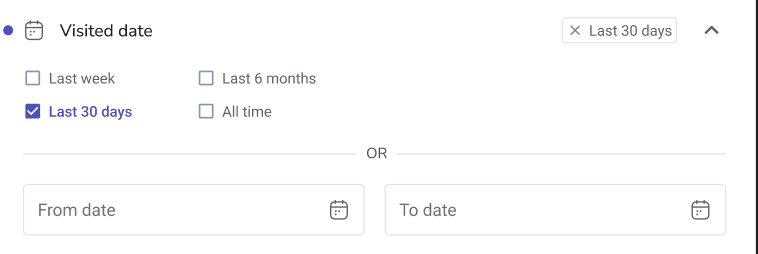
3- Revenue
In this you can filter the company on the bases of there revenue, you can select one or more than one revenue range from the dropdown.
4- Number of employees
In this you can filter the company on the bases of the number of the employees on the company.
5- Industry
In this you can filter the company on the bases of the there industry type.
6- Location
In this you can search company by there location.
Related Articles
How to use Contacts filter
Resolved Contacts In the Contacts section, we deliver real-time data that transforms how you engage with your visitors. Leverage our detailed insights to turn them into your most loyal customers! Within the contact table, you can view key information ...View detail profile of Company
View detail profile of Company With Maximiz, the Company section on the left navigation gives you access to a list of businesses whose employees have visited your platform. This allows you to identify organizations expressing interest and tailor your ...Master Partner
Master Partner After signing up using the provided link, you'll be directed to the Maximiz dashboard. From there, navigate to the left-hand menu and select "Partner" to access your partner page. Next, click on "Connect to Stripe" to proceed. 1. Click ...Partner
Partner After signing up using the provided link, you'll be directed to the Maximiz dashboard. From there, navigate to the left-hand menu and select "Partner" to access your partner page. Next, click on "Connect to Stripe" to proceed. 1. Click on ...Visited Employees Table
Visited Employees Table Maximiz provides a comprehensive list of employees from companies who have visited your website, empowering you to identify the key decision-makers and potential leads within those organizations. By gaining insights into who ...