Integrate Bigcommerce to Maximiz
Integrate Bigcommerce to Maximiz
Seamless Integrations with Maximiz! Effortlessly export resolved contacts, gain valuable customer insights, and create tailored marketing workflows across 20+ platforms. Drive higher conversions and revenue by focusing on your key audiences with ease.
1. Select "Dashboard" from the left navigation bar
2. In the Dashboard choose "Install on CMS".
3. Now in the CMS you need to choose the Bigcommerce.
4. A side slider will be opened which will ask for BigCommerce store hash.
How to copy store hash in your Bigcommerce store hash
a. You can find your store hash by following two ways:
1. you can find store hash in your browser's address bar
2. You can find your store hash when you are creating API Key
You can find store hash in your browser's address bar
1. Login to your BigCommerce account and Open Setting Store then click Store-level API Accounts
You can find your store hash when you are creating API Key
1. In the BigCommerce, open the Setting Store
2. Now click Store-level API Accounts
3. You need to click on "Create new API Account"
4. Your API path include store hash
5. You can copy the store hash to your clipboard.
6. Then you can paste the store hash in the Shop hash Text Field on your Maximiz account, click "Install Pixel"
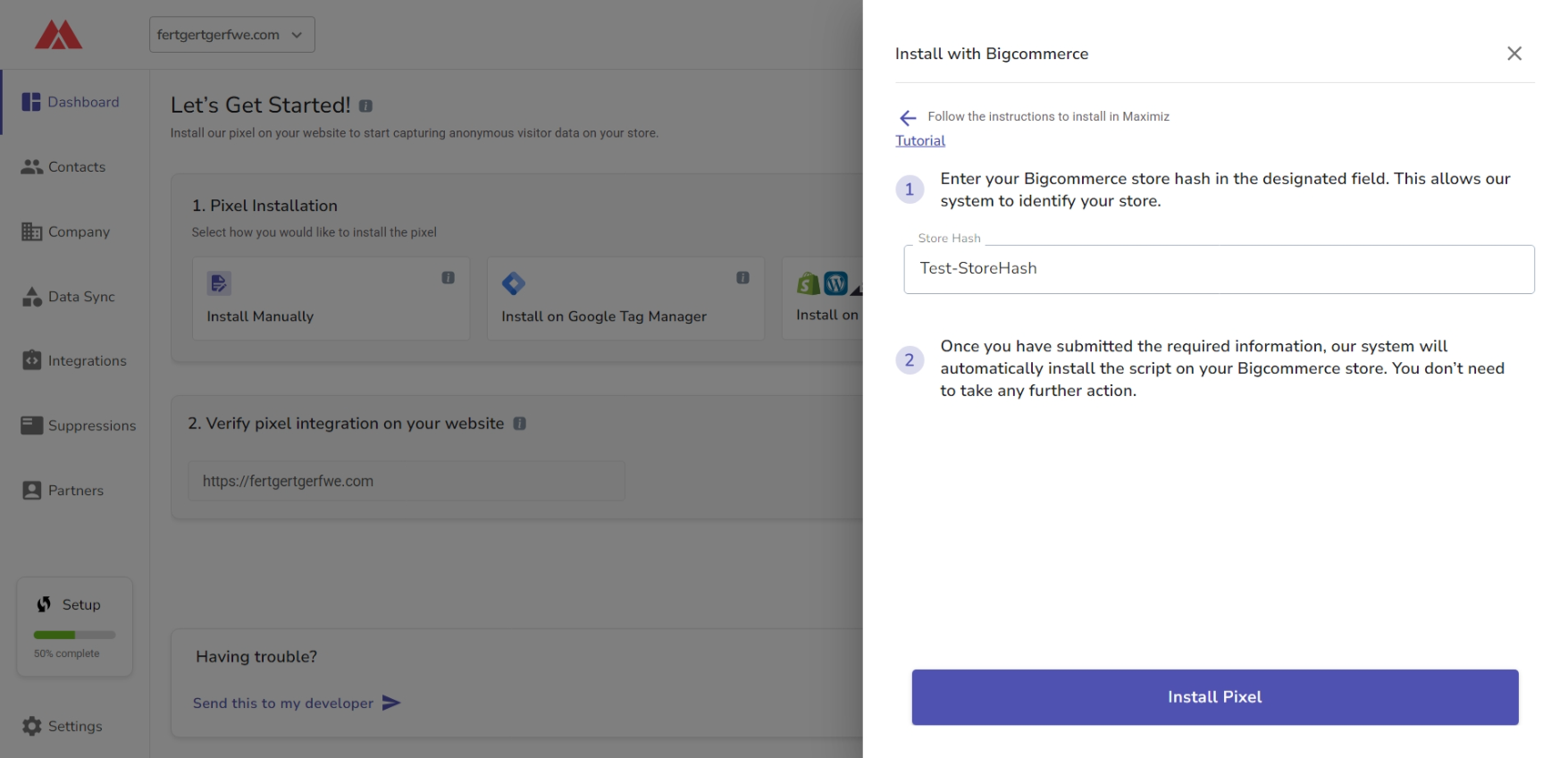
7. In opened page approve checkbox and click "Confirm"
After that, the Maximiz app will appear in your Bigcommerce store, and Maximiz will be integrated with your store.
Related Articles
Install the Maximiz pixel on BigCommerce store
Install the Maximiz pixel on BigCommerce store Install your Maximiz pixel to your Big Commerce store and start collecting the contacts and order details. 1. Select "Install on CMS" from the Dashboard 2. In the install on CMS page choose "BigCommerce" ...Integrate Slack to Maximiz
How to integrate Slack 1- Select Slack integration on the integration page and click on the plus sign 2- Click Connect to Slack 3- Give permission to our app maximiz app 4- Slack has been successfully added to your integrationsIntegrate Sendlane to Maximiz
Integrate Sendlane to Maximiz Seamless Integrations with Maximiz! Effortlessly export resolved contacts, gain valuable customer insights, and create tailored marketing workflows across 20+ platforms. Drive higher conversions and revenue by focusing ...Integrate Mailchimp to Maximiz
Integrate Mailchimp to Maximiz Seamless Integrations with Maximiz! Effortlessly export resolved contacts, gain valuable customer insights, and create tailored marketing workflows across 20+ platforms. Drive higher conversions and revenue by focusing ...Integrate Zapier to Maximiz
Integrate Zapier to Maximiz Easily connect your Maximiz account to Zapier for seamless integration. With this setup, contacts collected in Maximiz are automatically sent to a selected list in Zapier. Note that this integration syncs new contacts ...