Install the Maximiz pixel on BigCommerce store
Install the Maximiz pixel on BigCommerce store
Install your Maximiz pixel to your Big Commerce store and start collecting the contacts and order details.
1. Select "Install on CMS" from the Dashboard
2. In the install on CMS page choose "BigCommerce" section
3. A side slider will be opened which will ask for BigCommerce store hash.
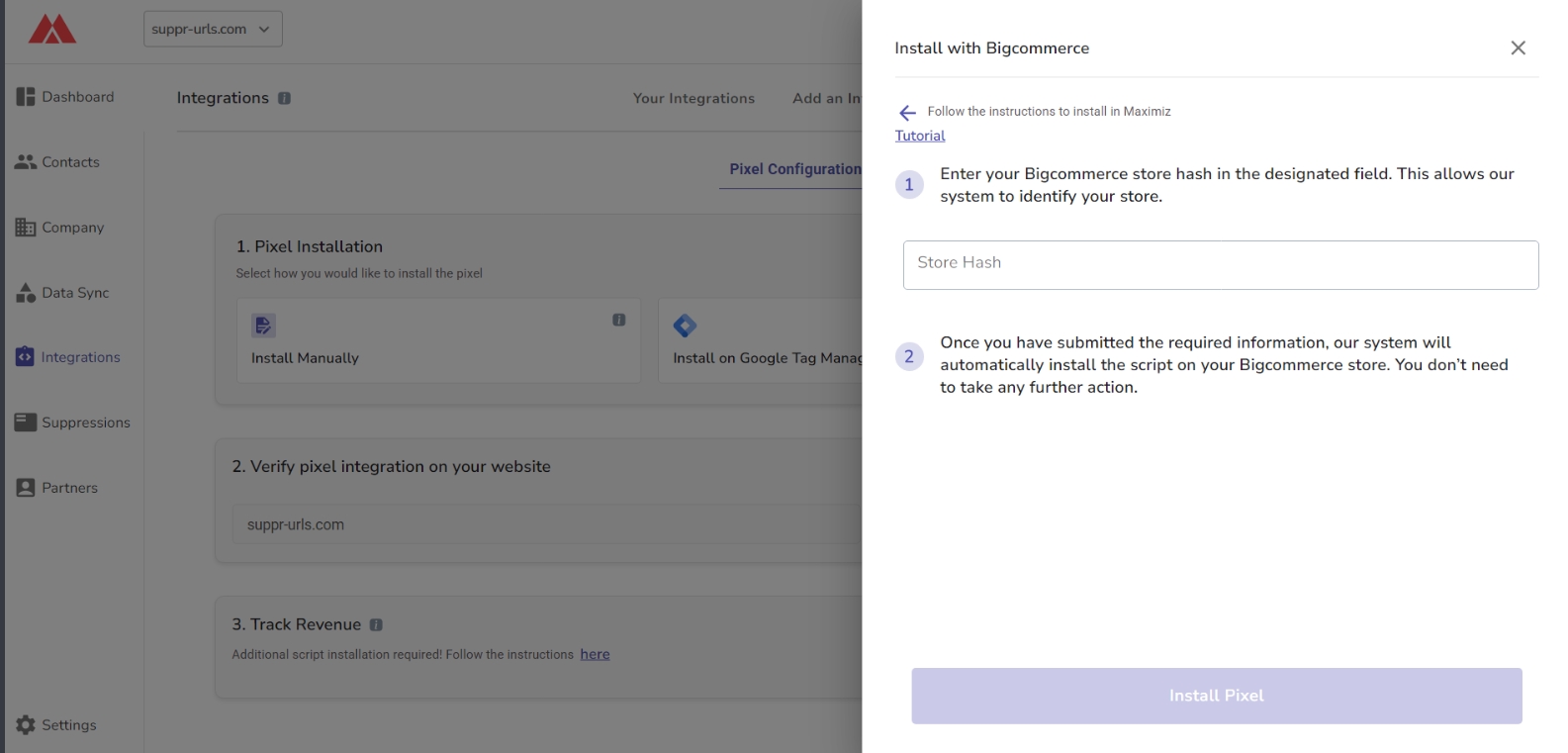
How to copy store hash in your Bigcommerce store
You can find store hash in your browser's address bar
1- Login to your BigCommerce account and Open Setting Store then click Store-level API Accounts
2. You can copy the store hash to your clipboard.
3.Then you can paste the store hash in the Shop hash Text Field on your Maximiz account, click "Install Pixel".
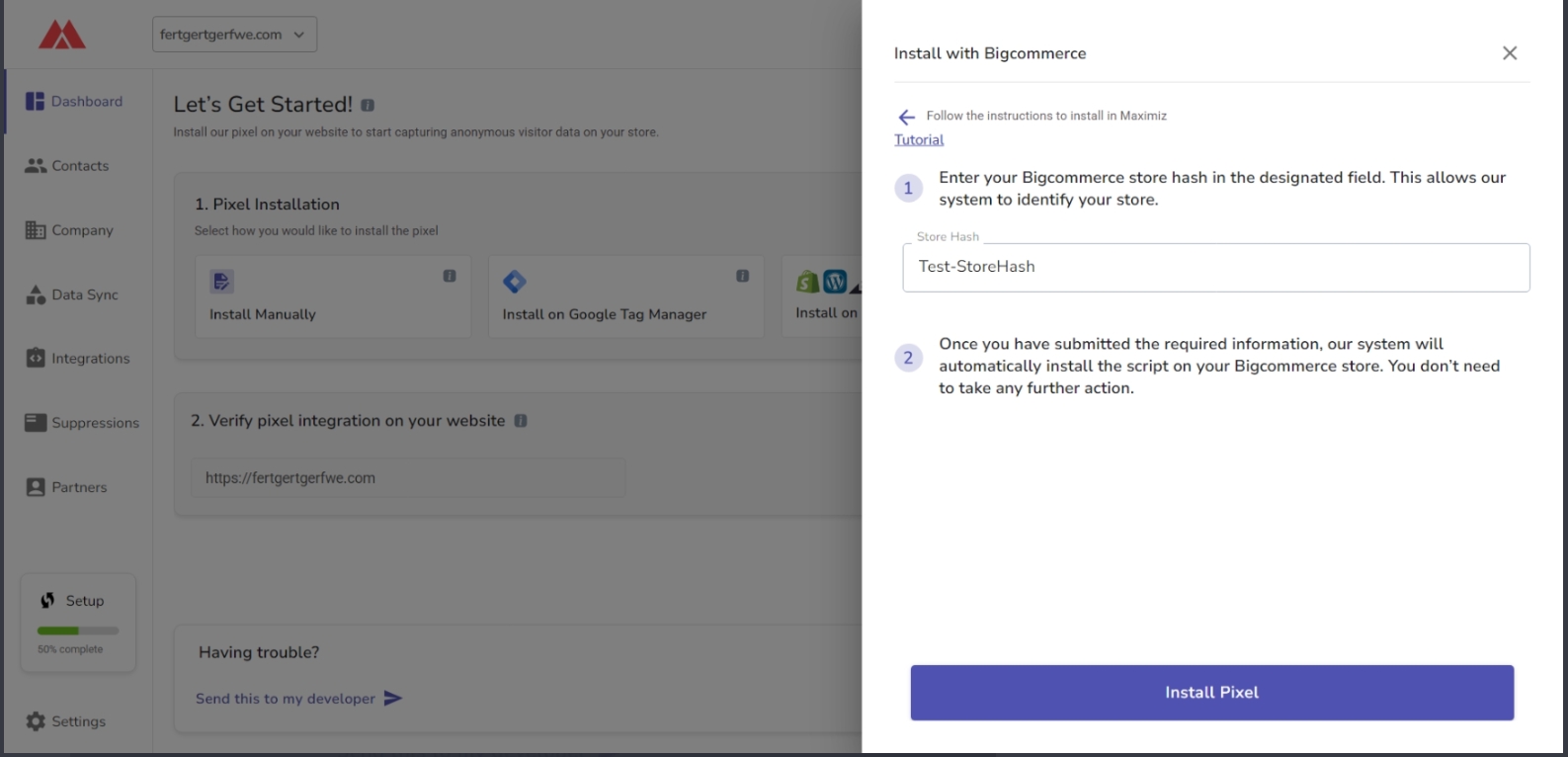
4. In opened page approve checkbox and click "Confirm".
After that, the Maximiz app will appear in your Bigcommerce store, and Maximiz will be integrated with your store.
Related Articles
Integrate Bigcommerce to Maximiz
Integrate Bigcommerce to Maximiz Seamless Integrations with Maximiz! Effortlessly export resolved contacts, gain valuable customer insights, and create tailored marketing workflows across 20+ platforms. Drive higher conversions and revenue by ...Install Maximiz pixel on Shopify store
Install the Maximiz pixel on Shopify store Install your Maximiz pixel to your Shopify store and start collecting the contacts and order details. Follow this guide to set up Maximiz.ai scripts on your Shopify store. The Contact Identification Script ...Get start with your Maximiz Account- Sign Up and Create your Account
Onboarding/Sign Up: 1. If you are a new user of our platform, to start with Maximiz.ai Platform at first you will land on the Create your Maximiz Account Page: 2. You need to put necessary information such as your Full name, email address, and ...Install Maximiz pixel on WordPress Website
Install Maximiz pixel on WordPress Website To successfully install the Maximiz Pixel code in your WordPress website, please follow these steps: 1. Select "Install on CMS" from the Dashboard. 2. In the install on CMS page choose "WordPress". 3- ...Install Maximiz Pixel on Google Tag Manager
Add pixel via Google Tag Manager To successfully install the Maximiz Pixel code in the Google Tag Manager, please follow these steps: 1. In the pixel installation section click on "Install on Google Tag Manager". 2. Side slider will be opened and ask ...